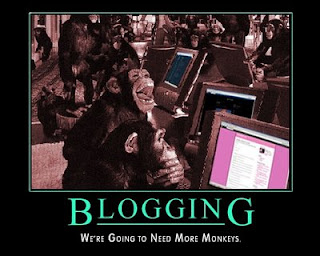I have been asked again this morning to offer advice to someone who is hoping to start writing a blog. When I was last asked, and then promptly barked the answer at the speed of light steeped in the jargon of such activities, I thought perhaps it would be best if I wrote it down. Other guides are available, but mine is the most beautifully crafted!
Before you start:
1. You will need a Google account (the key to almost everything these days). Follow this link and press the 'Get Started' link. 2. You will need a name for your blog in a moment, so think about that before you are rushed. Also, this process will give you an internet address, so think that through too.
3. Have some time to set this blog up - twenty minutes or so at least.
Getting Started:
3. Return to the link I previously gave, and press 'Create a Blog'. You will be moved through a logical step-by-step framework, so don't worry!
4. You need to give your blog a title. I favour creativity in this as in an expanding range of blogs, good names add to the experience. Bloggers like Daydreamer, Seeker, Dreaming Beneath the Spires and Doorkeeper set their stalls out well in their titles, for example. Titles are the first taster for prospective readers, who will have to do something positive to read your words (that is, press a button). "My Blog" wouldn't interest me (unless you were famous already), but I am but one person!
5. You will then be asked to choose a Blog Address (URL) - don't panic. This will become the internet address that people will need later to put into their computers to read your blog. The catchier the better in my opinion! Have fun, but be careful. Priests with a sense of humour addressing their blogs www.idontbelieveingod.blogspot.com may live to regret their moment of ironic wit! You now have an internet address and a name! 6. Verify the word! Google love you to do that quite a lot in blogging. Then press continue (and worry-ye not, you can still run away screaming when you come to your senses. You have committed to nothing, not sold your soul, caused the collapse of a major bank or the dis-establishment of the Church. That comes later).
Creativity Time:
7. Now is the time to make your blog look pretty! When you have negotiated the start screen, discovered that your title was snaffled by someone else and think again (several times), you will get to choose, at this point, from eight templates. You can change these later, and more choices become available later too. Have a fiddle, but don't lose sleep. Pick a template and press 'continue'
8. You only went and made a blog. Stop shaking, it's OK!
9. You will notice, in small blue letters, that you have two choices:
- Start blogging now
- Customise how your blog looks
I will follow the latter option as it leads to the former in the end! Press 'Customise how your blog looks'.
10. You will now see your blog in front of you, large as life. It will have a title, any profile that Google holds about you, follower buttons, and a tool bar at the top of the screen. This may be the point where you shudder and run away, but try and stick with it. At the point where the tool bar is set, you will discover many more templates or variations on the theme you had already chosen. Have a fiddle and see what you like, and what suits your personality (your blog personality, not your real-world personality - there may be a difference). The advantage here is that you can see the end result each time, so visualisation is possible here rather than earlier.
11. Background - in the top tool bar, on the left-hand-side, you will see that the second in the list is 'Background'. You can add more flourishes to your blog, or even add your own imagery if you wish! The choices are in the hundreds here, so have fun!
12. Skip down to 'Layout' in the list at the top left. This is the physical structure that your blog will take. I should say that very few blogs are just titles and slabs of text. Such blogs are less inspiring and less of a positive online experience (not an absolute rule, and only my opinion). You will almost certainly add gadgets later, and how your page is laid out will require a choice now. You will see that I favour a 'bar-text-bar' arrangement, but look at other blogs and see what suits your style! Avoid clutter, though.
13. When you have fiddled around with styles, structures and imagery, you are just about there. If you wish to change letter styles and colours, you can do that under the 'Advanced' option, but I don't recall doing that on mine. Each template brings its own styles, and they are pretty good! Time to unleash your blog in its raw state! Press 'Apply to Blog'.
14. You may be tempted to press that button lots of times, because nothing on the screen changes. Do if you want, but you will achieve nothing except wear out your mouse. The changes have been made, trust me (I am a priest, you can)!
Writing your first post:
15. At the top of the page, to the left of the orange 'Apply to Blog' button, are two blue buttons.
The first will take you to the 'Edit Layout' page where you can shuffle your page elements around, add gadgets and tweak the blog. If you do nothing here at this stage, that is fine - you have all you need to start. When you have written a few posts, look at the gadgets that exist - blog-roll lists etc will be a good idea later.
'View Blog' takes you to the present finished article of your blog as the world will see it. If you have got this far without having a melt-down, you have my congratulations at the least!
16. You may, at this point, want to write something. If you want to write later, note your web address so you can get back easily later. When back, follow this from here ...
17a. If you are returning, enter your web address and you may be asked to sign in using your Google address and password that you may have set up at the start of this process. You will be taken from your login page to the Dashboard - where you blog will be listed together with your Profile information etc. Press 'New Post'.
17b. If you are opting to write something at the time that you build your blog, look to the top of your screen in the solid (probably blue) bar, and press 'New Post'.
19. Off you go ... you are a blogger in draft. There are techniques for making best use of titles, images and content, but this is not the place for that sort off stuff. Labels help people find your content, so add key words separated by commas. When you post is ready to be read, ready to be viewed by your potential admiring public, the look below the text box and find 'Publish Post'
20. It is done ... you are now a blogger in fact!
For general guides and tips, or at least the ruminations and other miscellaneous chewings from a bloke who wears a dog collar, read here. Oh, and don't forget to tell people about yourself.